Process flow for Registration of Digital Signature Certificate in EPF Portal
To attest and forward claims online, the employers are required to register Digital Signature Certificate (DSC) with Employees’ Provident Fund Organisation (EPFO). Digital Signature Certificate of class 2 and class 3 category issued by a Licensed Certifying Authority (CA) need to be registered for the purpose.
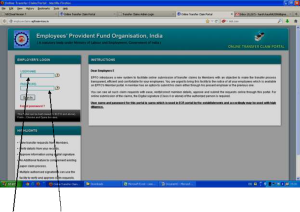
User name and password for this portal is same as is already being used in ECR Portal by the establishments.
Please click the Online Transfer Portal (Registration of Digital Signature Certificate) at Homepage of EPFO website or directly entre URL employerclaims.epfoservices.in . Following screen will appear.
(Here it must noted that the details available in the process flow have been entered only for the testing of the application and has been reproduced for demonstration purpose only):
After login the screen shows as:
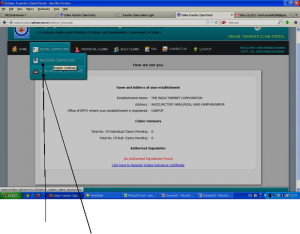
On the menu bar, place cursor on digital certificate. Two options would be displayed.
- Register Certificate
- View/Revoke Certificate.
Click on Register Certificate to register the Digital Signature Certificate. When employer clicks on register certificate, following form will appear for capturing basic details of Authorized Signatory.
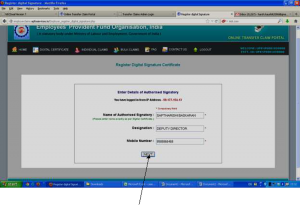
Please fill the relevant information and press NEXT button.
NOTE: ALL FIELDS ARE MANDATORY IN ABOVE SCREEN. NAME SHOULD EXACTLY BE SAME AS IN DIGITAL SIGNATURE CERTIFICATE.
After clicking on the NEXT button, the screen will display the following types of Digital Signature Certificate. You have to select one type of digital signature certificate, as is available with the authorized signatory.
- Sign with .PFX file
- Sign with your USB token.
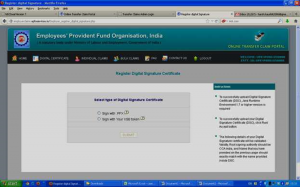
Selecting any one of option, system will load the digital signature. (In this example we have selected “Sign with Your USB token”).
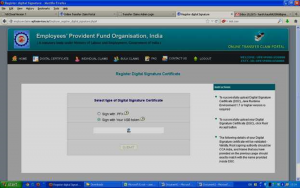
When employer selects one radio button system will run a java applet (Smart CardApplet). It will show a message box “Do you want to run this application”? Click on run button.
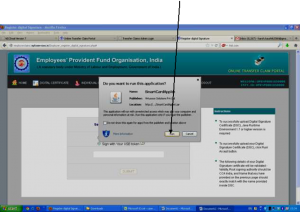
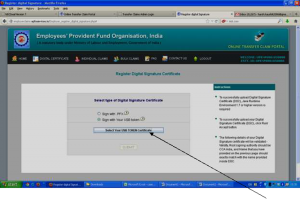
After clicking on any one of radio button of the options, the button “Select Your USB TOKEN Certificate” or “Select Your .PFX file Certificate” will be enabled depending on which option (USB Token/.PFX) has been selected. Please click on this button. After clicking this button a message box containing name of the digital signature holder will appear.
Please select the name of Authorized signatory having DSC from message box and press “Select this Certificate” button.
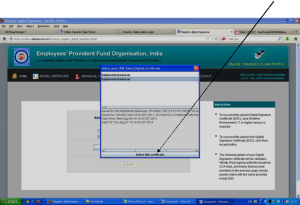
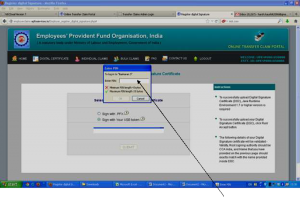
Select your USB Token Certificate it will show a dialog box “Enter Pin”. Enter PIN and click on OK Button.
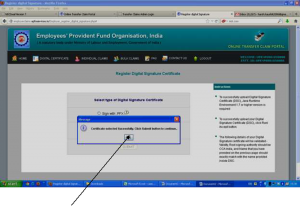
It will display a message box “Certificate selected successfully. Click Submit button to continue”. Click on OK button.
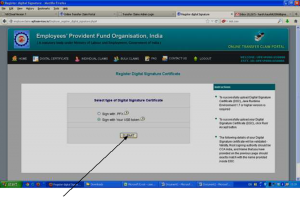
Click on SUBMIT button.
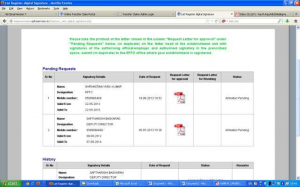
If the certificate is successfully generated it will show a message “Digital Signature Generated successfully” and a letter in pdf format will be available on screen. Please print the letter and send the duly signed letter to your respective EPFO office. The EPFO office will approve the Digital Signature Certificate (DSC) on the basis of the signature available in EPFO office. After that you will be authorized to forward transfer claims online.
IMPORTANT: It is reiterated that the details available in the process flow have been entered only for the testing of the application and has been reproduced for demonstration purpose only







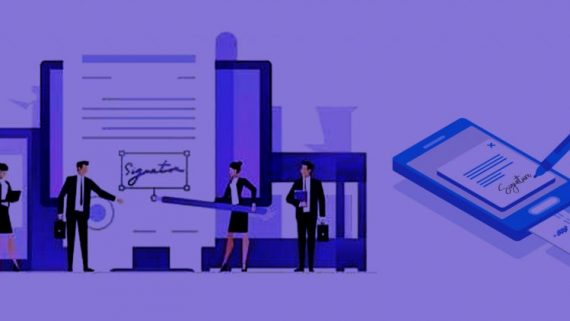

Comments
No comment yet.